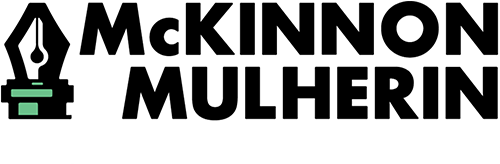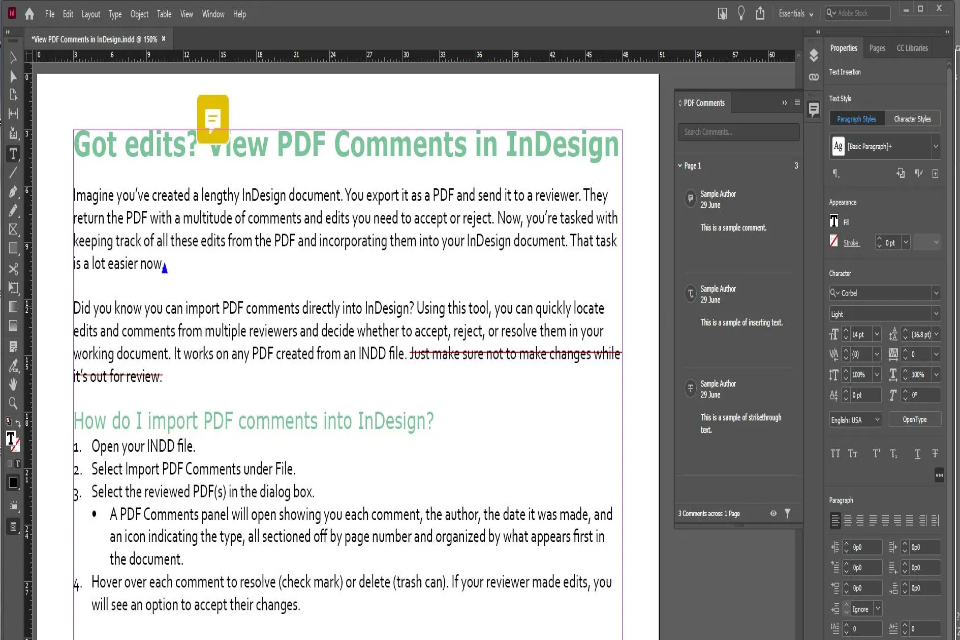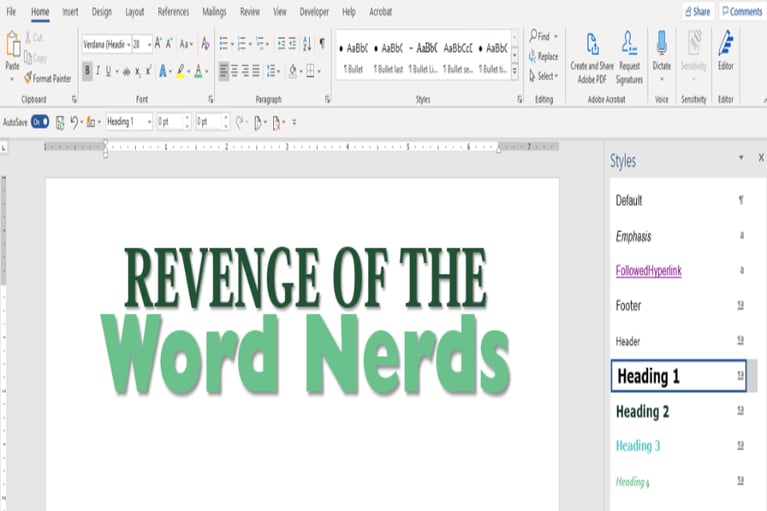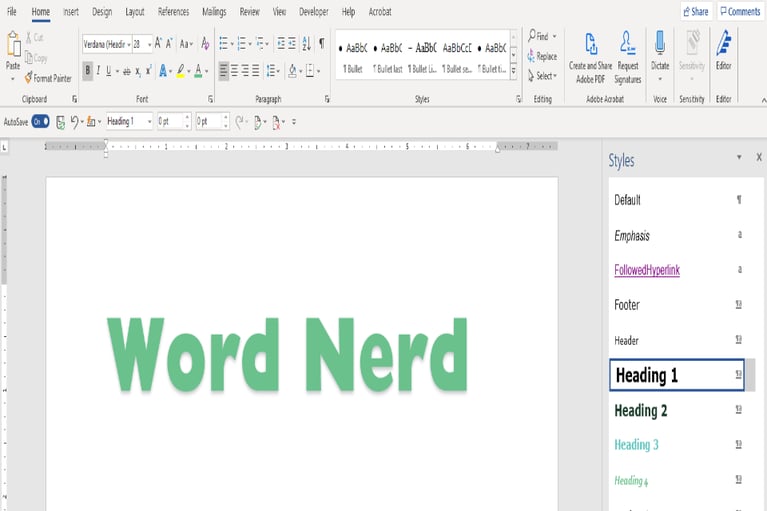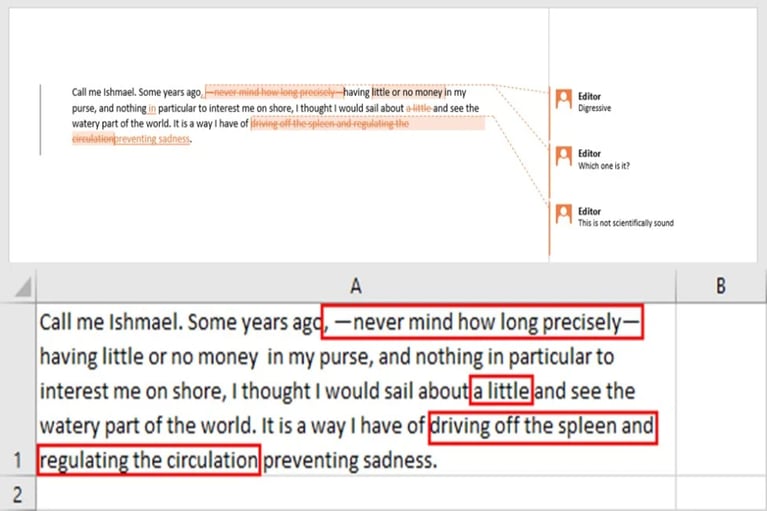Got edits? View PDF Comments in InDesign
Imagine you’ve created a lengthy InDesign document. You export it as a PDF and send it to a reviewer. They return the PDF with a multitude of comments and edits you need to accept or reject. Now, you’re tasked with keeping track of all these edits from the PDF and incorporating them into your InDesign document. That task is a lot easier now.
Did you know you can import PDF comments directly into InDesign? Using this tool, you can quickly locate edits and comments from multiple reviewers and decide whether to accept, reject, or resolve them in your working document. It works on any PDF created from an INDD file. Just make sure not to make changes while it’s out for review.
How do I import PDF comments into InDesign?
- Open your INDD file.
- Select Import PDF Comments under File.
- Select the reviewed PDF(s) in the dialog box.
- A PDF Comments panel will open showing you each comment, the author, the date it was made, and an icon indicating the type, all sectioned off by page number and organized by what appears first in the document.
- Hover over each comment to resolve (check mark) or delete (trash can). If your reviewer made edits, you will see an option to accept their changes.
Here are a couple other things you can do with this tool:
- Click individual comments to view their location in the document.
- Search or sort your comments by using the search bar or filter icon at the top of the PDF Comments panel. Filtering is especially useful, allowing you to sort by Status, Review, Type, and PDF Source.
Using the Import PDF Comments tool is a fantastic way to efficiently incorporate editing and proofreading changes to your InDesign document!
About the Author: Synthia Clark